I encountered a very strange problem in SharePoint last week. The search was working okay in every web application but one.
the indexing process was working all right, the method, crawler had no errors.
I tried over and over every way I know to make it work. The strange thing was the advanced search was able to return results if you select the file name as a managed property.
I suspected that the problem could be Internet explorer but after getting the same "no results were found" screen with google chrome I stopped suspecting from IE.
It then hit me, that I was able to run the search without problems on the server. At first I thought it was a permission problem and the users were not permitted to see the search results. but nope!
I was able to return search results on the server with my username so I came up to realize that the search results were differing / varying from computer to computer. The first thing I suspected was internet explorer..again!!
and I finally found this brilliant blog post which rescued me from this rumble!
http://excel.shilor.org/2010/03/inconsistent-moss-search-results-in.html
and here is my technet forum post which did not really helped at all :)
http://social.technet.microsoft.com/Forums/en/sharepointsearch/thread/eef860e8-5eb1-4498-9495-cd0c09e39913
Pazartesi
I locked myself out in Windows 7
today, I had to re-enter the domain. While I was trying to re-join the domain I encountered strange errors and find myself in a situation where:
- I cannot run as administrator--nothing!
- the default administrator account was disabled
- The username / password which I typed in when installing windows 7 does not seemed to help me, has no priviliges/permissions to run net user commands
I was completely stuck!
so here is what I did:
- I cannot run as administrator--nothing!
- the default administrator account was disabled
- The username / password which I typed in when installing windows 7 does not seemed to help me, has no priviliges/permissions to run net user commands
I was completely stuck!
so here is what I did:
- shut down the computer, restart and press F8 to select startup options. select safe mode: it will login as administrator
- Run the command prompt as administrator (by right click-run as administrator)
- I typed net user administrator /active:yes but it complained like "the password does not meet with policy requirements" so
- type net user administrator Password (password should be the password you desire)
- then net user administrator /active:yes
Bravo! now after a normal startup enter with your administrator account and do anything you want!
Salı
How to shrink log file (ldf) on SQL Server 2005-2008
If you are using Full or Bulk logged recovery model, the log file sometimes grows huge and you have to shrink it once I saw a logfile that is 40 GB !
open SQL Server Management Studio and open a new query window, execute this chunk of t-sql code:
USE [Your_db]
GO DBCC SHRINKFILE(N'Your_db_log', 50)
BACKUP LOG Your_db WITH TRUNCATE_ONLY
DBCC SHRINKFILE(N'Your_db_log', 50)
GO
open SQL Server Management Studio and open a new query window, execute this chunk of t-sql code:
USE [Your_db]
GO DBCC SHRINKFILE(N'Your_db_log', 50)
BACKUP LOG Your_db WITH TRUNCATE_ONLY
DBCC SHRINKFILE(N'Your_db_log', 50)
GO
Etiketler:
log shrink,
sql server 2005,
sql server 2008
Pazartesi
How to setup & configure a Records Center in Sharepoint 2007
Records Center Template is a powerful content management ability of Microsoft Office Sharepoint Server 2007.
If you need to archive content without coping to create unique directory names or weed out documents to place them to libraries which they should reside; reports center is your simplest solution.
To create a Record Center Site, Navigate to Create Site and select "Records Center" under Enterprise Tab.
Here is a screenshot of Records Center Site:
Now suppose we want to record the employee's expense reports.
- Create a new Records Center and name it : Records
- Create a document library in the Records Site, this will be the place you're going to archive your expense reports.
- In Records Center, Go to the Records Routing list and create an item called "expense report". Fill in the required areas like in the screenshot below. type the document library's name in step 2 in location text box.
4. Navigate to Central Administration>Application Management > External Service Connections > Records Center
Select "connect to a records center" and type the url as:
http://your-site-url/_vti_bin/officialfile.asmx
your site url should be something like this: http://contoso/records (depends on where you created your records center site)
Type a Display name. This display name will be visible when people select "send to" option from a document library to forward their document to the records site.
click ok to complete.
Now modify some library on your root site or anywhere under your root site to accept "expense report" content type. ( you can do so by navigating document library settings>advanced library settings, allow management of content types here. then return to settings page and add "expense report" content type there )
See? now when you select send to option, you see the "expense report" link.
When you click to send it, it is automatically added to the expense reports document library under records center, under a folder with a unique name.
Çarşamba
Create custom permissions in SharePoint 2007
Suppose you want to define a user permission to provide user to create new items and update existing items but prevents to delete anything. Unfortunately, the standart sharepoint permissions does not supply this kind of permission. But you can create custom permissions at site collection level.
Open Sharepoint with the admin user. Navigate to Site Settings > Modify all Site settings (above)

Navigate to Advanced permissions (above)

Now navigate Settings > Permission Levels
In Permission Levels Screen, you can see all the permission levels that are defined in this Site Collection

For Example if you want to create someone that can add new items, create alerts (for himself) but can not change existing items and delete anything you should create something like that:
Çarşamba
SQL Server 2005 Standart Edition and Sharepoint Database Mirroring Scenario
No matter how Microsoft offers Database Mirroring scenarios with SharePoint core db's, I was told not to mirror the SharePoint_Config and Sharepoint_Admin databases, by SharePoint Pros. I am really not sure why that could cause trouble, and how (considering the high protection scenario does not allow commiting on principal before the mirror is committed the transaction), I'd rather not to apply mirroring to sharepoint core db's such as config, admin and SSP db's, I'd prefer to extend the central administration and other web applications by adding new WFE's to farm..
Actually, the ones that is critically important is the content db's, which we focus on not to lose any data. With content Db's in hand, you can simply install a new SharePoint and restore the content db's here in a worst disaster case. Anyway, this post will focus on mirroring the content databases and taking over the mirror when the principal is...long gone!
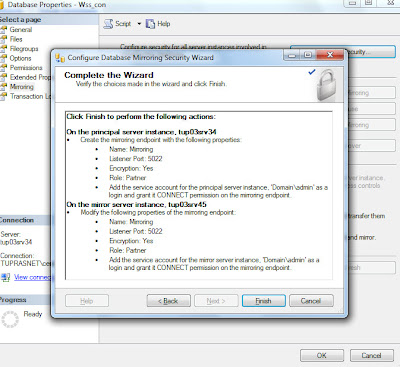
Actually, the ones that is critically important is the content db's, which we focus on not to lose any data. With content Db's in hand, you can simply install a new SharePoint and restore the content db's here in a worst disaster case. Anyway, this post will focus on mirroring the content databases and taking over the mirror when the principal is...long gone!
To start Database Mirroring, You should first
-take a full backup of the database you desire
- restore it with NO RECOVERY
then, go to the Principal server; Principal is the database you want to mirror.
Right Click the database you want to mirror, Select Tasks & Mirroring.
Now you will see the dialog box above.
Before Starting Mirroring you should first configure security between the principal and the mirror. Click the configure security button.
Skip the first screen, seen above
Now it will ask you to choose a witness server or not. A witness server is a simple server that monitors the mirror and the principal and provides automatic failover if it decides that the principal is not available. If you really don't need to provide automatic failover, don't choose this. Besides, you should not really be able to provide auto failover, because you should point out the content_db's new location to Sharepoint Central Administration manually.
I choose no Witness so in the next screen, as seen above, just the mirror is selected.
Review the principal's properties and click next (above)
Next, you'll see the mirror properties. (above)
Select the mirror server instance and click connect. Then click next again (screen shot above )
Then it will ask you to enter the service accounts on the principal & mirror. make sure that this accounts have "run as service" permission on the servers. (above)
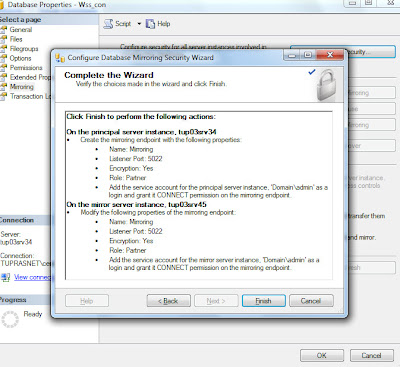
After clicking next, a summary will be displayed. Click finish.
and then you can start mirroring!
But remember,
SQL Server 2005 Standart Edition supports only Synchronous Mirroring in high protection mode.
Kaydol:
Kayıtlar (Atom)

















