Actually, the ones that is critically important is the content db's, which we focus on not to lose any data. With content Db's in hand, you can simply install a new SharePoint and restore the content db's here in a worst disaster case. Anyway, this post will focus on mirroring the content databases and taking over the mirror when the principal is...long gone!
To start Database Mirroring, You should first
-take a full backup of the database you desire
- restore it with NO RECOVERY
then, go to the Principal server; Principal is the database you want to mirror.
Right Click the database you want to mirror, Select Tasks & Mirroring.
Now you will see the dialog box above.
Before Starting Mirroring you should first configure security between the principal and the mirror. Click the configure security button.
Skip the first screen, seen above
Now it will ask you to choose a witness server or not. A witness server is a simple server that monitors the mirror and the principal and provides automatic failover if it decides that the principal is not available. If you really don't need to provide automatic failover, don't choose this. Besides, you should not really be able to provide auto failover, because you should point out the content_db's new location to Sharepoint Central Administration manually.
I choose no Witness so in the next screen, as seen above, just the mirror is selected.
Review the principal's properties and click next (above)
Next, you'll see the mirror properties. (above)
Select the mirror server instance and click connect. Then click next again (screen shot above )
Then it will ask you to enter the service accounts on the principal & mirror. make sure that this accounts have "run as service" permission on the servers. (above)
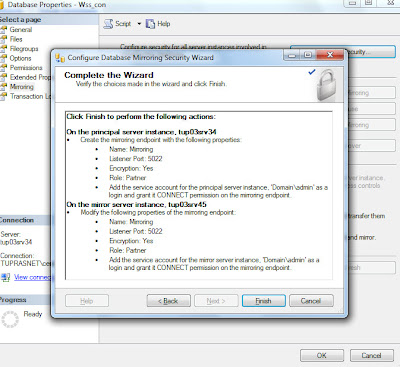
After clicking next, a summary will be displayed. Click finish.
and then you can start mirroring!
But remember,
SQL Server 2005 Standart Edition supports only Synchronous Mirroring in high protection mode.










Hiç yorum yok:
Yorum Gönder