First of all, you have to create a new database:
The only thing you have to be careful about is the Collation. You have to use the *exact* collation of the content database that you want to change.
if it is Latin1_General_CI_AS_KS_WS -which is in my case- make sure that you create the new db with this collation.
After the db creation (lets say NEWDB to this), Restore a recent backup of OLDDB to newdb.
AT THIS POINT,TAKE A BACKUP OF OLDDB AND PUT IT TO SOME SAFE PLACE
After backing up the old db, open to Central Administration, look at the screenshot below: navigate to
Application Management > Content Databases
Select by clicking the old content database (screenshot below)
Now Click "Remove content database" check box, it will produce a dialogbox like below, click ok to close the dialog box, and click ok in the form to remove the content database
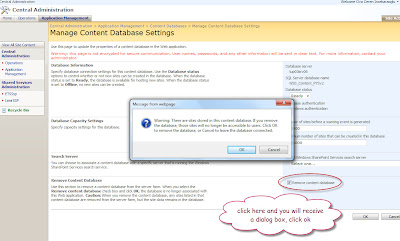
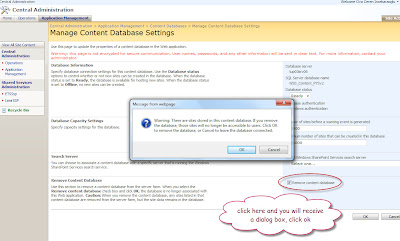
Now you removed the old Database.
Now return to the Manage Content Databases Screen for your application.
Click add a content database link (Screen below)
Now, enter the details for your new database (i marked the textboxes with orange below)
Click ok, and you're done!
**If you're new To SharePoint make sure that you select the right Web Application at the top right of the pages! **





Hiç yorum yok:
Yorum Gönder